3D Glasses
Now there are many new methods of displaying 3D. But unfortunately, they are either not comfortable or too expensive. We made for you the best option. Comfortable and reliable glasses for everybody.

| 3D Glasses |
3D Emitter
The USB emitter is an easy way to connect your 3D glasses to your computer or laptop. It takes no more than five minutes. The device remotely synchronizes the display picture with glasses of different models.

| 3D Emitter |
3D Players software
If you already have your glasses and emitter, you don't need anything else. is all you need. Now it will all depend on the performance of your display. Download the S3D stereo player and take a step into the three-dimensional world. Your photos and movies will be much more beautiful. It's free.
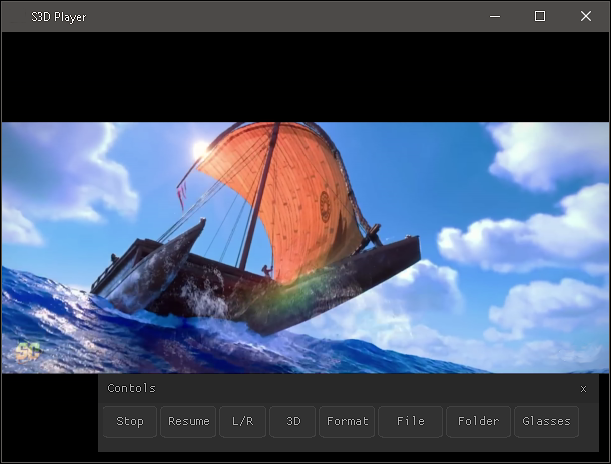
|
3D Player Windows |

| 3D Player Android |
3D Gaming
Integration with the NVIDIA 3D Vision.We’ve made many fixes — now you can use the S3D emitter with a wide range of affordable glasses, not just NVIDIA’s. Settings and synchronization have been completely redesigned for stable performance.
Also, take note of the new 3D gaming technology Geo-11, which replaces the outdated NVIDIA 3D Vision. Image quality is good, and full support will be available soon.
Enjoy!

|
3D Vision
Geo-11 |
Industry solutions
Tool:
T-962 Soldering oven for labs
Applications:
SPI Flash programmer
MLX90614 temperature sensing
CAN Bus:
USB-CAN adapter
T-962 Soldering oven for labs
Applications:
SPI Flash programmer
MLX90614 temperature sensing
CAN Bus:
USB-CAN adapter
Scientific instruments
Detection systems
Canon
Bluetooth
Developer Tools:
Ubertooth Bluetooth tool
Embedded software:
OS scmRTOS for TI CC2540
OS scmRTOS for nRF51822
OS scmRTOS for nRF52x
Ubertooth Bluetooth tool
Embedded software:
OS scmRTOS for TI CC2540
OS scmRTOS for nRF51822
OS scmRTOS for nRF52x
 en
en
 Deutsch
Deutsch French
French Russian
Russian Spanish
Spanish Portugues
Portugues Japanese
Japanese Korean
Korean Turkey
Turkey Bahasa
Bahasa Arabic
Arabic Hindi
Hindi Thai
Thai Melayu
Melayu Filipino
Filipino



