3D Player for Android
The app is designed for displaying 3D movie and 3D photo on Android devices. You can enjoy 3D media with good quality. If your smartphone are fast enough, it looks like a small 3D IMAX cinema. The player works with 3D active shutter glasses.
This is a very limited demo, without any service features or video support, adapted from an old player. In the fall, we will transfer the new, fully-featured version after perfecting the Windows version player build and resolving all detected issues.
Parameters
| Graphics engine | OpenGL 4.6 |
| Video handler | FFmpeg 7.0.2 |
| Operation System | Android |
| Compatible ARM | arm64-v8a |
| Display method | Switching Side |
| Display Frame Rate | 60 Fps.. 255 Fps |
| Preferred Frame Rate | 120 Fps |
| Picture Formats | SBS-X, SBS-P, L-R |
| Video Formats | SBS, V/H, Compreseed |
| Type of 3D glasses | Active Shutter Glasses |
| Synchronization | USB cable, Bluetooth LE |
| Compatibility | S3D Glasses |
Restrictions
So that the image quality is good and flicker-free. Your phone must support frame rates more than 80Hz. On phones with 60Hz will also work, but with significant flicker.Media Files
You can use stereo images packaged as horizontally or vertically arranged stereo pairs in a single frame. The player automatically adjusts the picture proportionally to the size of the phone screen. Many demo pictures can be downloaded from the website Muttyan's Home Page or from the 3D fan groups on FaceBook.How To
Update the glasses firmwareTo support the Android player needs to be firmware glasses update. Firmware version must be at least v1.5. Read on the glasses page how to do this.
Phone settings
Open the phone 'Settings' panel. Enable Bluetooth to connect with the glasses. At this point in time, the bluetooth connection is not yet sufficiently complete and synchronization through it may will not work properly for all phone models. For successful 3D tests, should use direct connection of the glasses by a cable to the phone's USB connector. This will work, if your phone have supported the USB OTG mode. You can check this with the utility USB OTG Checker
Via USB cable
Connect the glasses via USB cable. Press any button on the glasses to wake up. If you do not want to use the glasses by USB. Turn this option off in the Glasses menu. Otherwise, when you connect the glasses for charging, the player will intercept the control and turn off the bluetooth. Should be noted that synchronization quality and capture speed for USB is significantly better than for bluetooth.
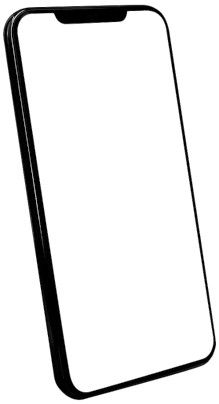
|
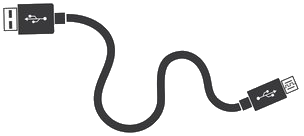
|

|
Via Bluetooth connection
It's a very comfortable mode. But it doesn't always work well. The significant difference between old chip versions in phones makes it impossible to always use this successfully. So the glasses can make mistakes or take a long time to lock the picture. If you are not using bluetooth, disable it in the Settings menu. This will reduce delays and speed up the player. We are working to resolve this compatibility issue and periodically release updates for the player.
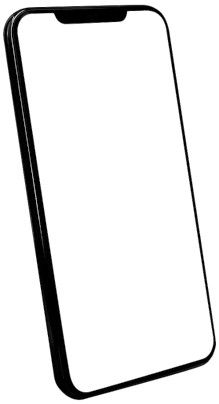
|

|

|
* Now option Under Improvement
Set the display FPS
Next... you need to switch the display frame rate to the highest possible. For example, for the Xiaomi Redmi Note 11, you can use FPS from 90 Hz to 120 Hz. Open the Android 'Display and brightness' settings menu. Find the 'Refresh Rate' parameter and select the 120 Hz option.
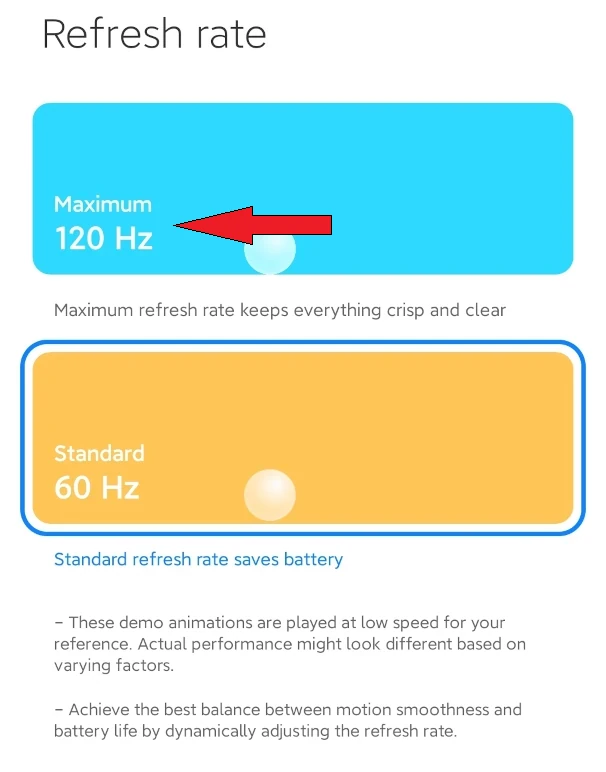
3D Files
Install the player application, allow it to access multimedia files. Allow USB and Bluetooth access to connect the glasses. Run the player and press button 'Image', select file from list or press 'Slide Show'. It will start showing the 3D images.
If you see the: Folder does not exist
You need to download any 3D demo pack by link below to your phone's file system. Unzip the files to the Android 'Pictures/3d-pictures' directory. This can be done using the Cx File Explorer
From regular to 3D
You can add your own images to this folder also, convert your photo or video with AI software to 3D. The glasses page has a several selection of media 3D converters. For Android, we recommend using the free DepthMaker app. It is very high quality.
Format menu
Selecting options for commonly used media packaging. There are 3 different supported formats.
Settings menu
Independent brightness settings for 2D and 3D modes.
Color correction settings when switching to 3D.
Master for adapting the glasses to the display.
Settings for downloading content over the network.
Also few other miscellaneous service functions.
Updates We are continuously improving the app, so check back periodically for new updates. Application is a demonstration of how the technology works for pictures on Android. Fast 3D cinema will be added later.
Regarding Apple devices
Because of the company's hostile policy towards softwares developers, we will not do anything for Apple. Sorry.

 en
en
 Russian
Russian



