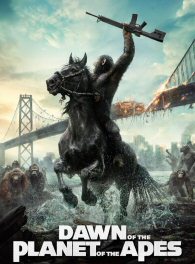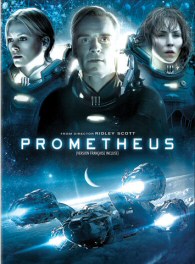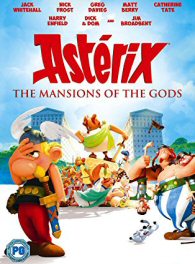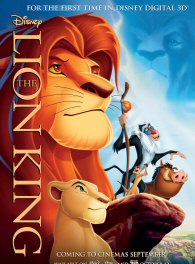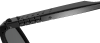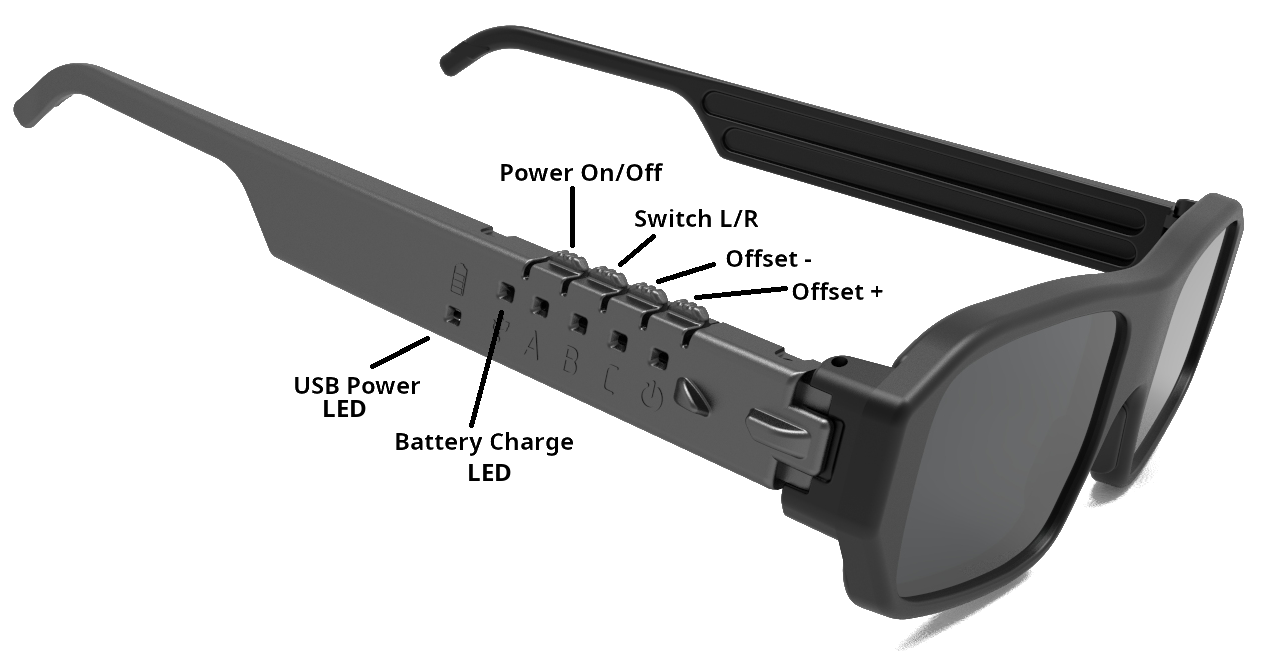3D
on smartphone
on laptop
on computer
Watch 3D movies, play 3D games on your computer.
The 3D glasses compatible with many 3D players.
The unique glasses software provide superior image quality.
Glasses + Emitter are direct compatibility with NVIDIA 3D Vision stereo driver for PC games.
Key Benefits
Our advanced software will fine-tune your computer for the best 3D stereo picture quality. The glasses work over a wide range of frame rates. Built-in adaptive digital filters maintain excellent picture stability even with loss of synchronization.
Quality
If you want a good picture, should have to use the glasses and large display. The closer the screen is to the viewer, the worse the stereo effect is perceived, Therefore, on a PC desktop display, the stereo is much better than VR.
Comfort
Compact and light. Try playing a couple of hours with a heavy VR on your head, and immediately you'll see the difference. Independent operation, you can use up to 40 PCs for 3D in one room. For example in computer game centers.
Key Benefits
Our advanced software will fine-tune your computer for the best 3D stereo picture quality. The glasses work over a wide range of frame rates. Built-in adaptive digital filters maintain excellent picture stability even with loss of synchronization.
Quality
If you want a good picture, should have to use the glasses and large display. The closer the screen is to the viewer, the worse the stereo effect is perceived, Therefore, on a PC desktop display, the stereo is much better than VR.
Comfort
Compact and light. Try playing a couple of hours with a heavy VR on your head, and immediately you'll see the difference. Independent operation, you can use up to 40 PCs for 3D in one room. For example in computer game centers.
Watch 3D photos and 3D movies
If you don't have a 3D TV or an IMAX theater not too far away, don't feel bad. You too will be able to enjoy the novelties. Connect the glasses to your computer, download the movie...More than 300 movies in 3D Stereo!
Open the photo gallery:
Asakusa Japan
Guandu Temple
Fuji Japan
Get video encoded by "side by side".
Open them in the 3D player.
Youtube 3D Side By Side
The 3D TOR
AVS 3D Content
3D Movie List
Total 3D
3D Demo Movies
Asakusa Japan
Guandu Temple
Fuji Japan
Get video encoded by "side by side".
Open them in the 3D player.
Youtube 3D Side By Side
The 3D TOR
AVS 3D Content
3D Movie List
Total 3D
3D Demo Movies
Play 3D games on your computer
The glasses are directly compatible with the original NVIDIA 3D vision driver. This allows you to support existing 3D games without upgrading them. Use our S3D USB Emitter instead of the NVIDIA "pyramid".
 Enjoy over 650 games in 3D!
Enjoy over 650 games in 3D!
1. Connect the S3D USB Emitter to PC.
2. Download the 3D Fix Manager tool.
3. Replace NVIDIA 3D vision driver.
4. Set up the display and glasses for 3D.
5. Install and configure the game.
How To: Integration with NVIDIA
Have fun a game!
2. Download the 3D Fix Manager tool.
3. Replace NVIDIA 3D vision driver.
4. Set up the display and glasses for 3D.
5. Install and configure the game.
How To: Integration with NVIDIA
Have fun a game!
Connecting Glasses
Connecting to a computer or laptop:
1. Install the USB driver
2. Install the S3D Player
3. Press "Settings" button for open setup
4. Configure: "Display 3D customization"
5. Adjust glasses: "S3D Glasses"
6. Download 3D photo
7. Install 3D games
1. Via USB cable
Connect the glasses to the PC via USB cable. Press any button on the glasses to wake up. Only for 3D movies and photos.
2. Bluetooth USB
Attach the BT USB dongle to the computer. Enable dongle support in the 3SD Player. Press any button on the glasses to connect. Only for 3D movies and photos.
3. 3SD Emitter
Attach the S3D USB Emitter to the computer. Select the Emitter support in the 3SD Player. Press any button on the glasses to connect. Full 3D support: games, movie, photo.
Connecting to an Android smartphone:
This mode supports 3D cinema viewing on your mobile phone. Like IMAX 3D, but only the image is the same size as the phone screen. Turn on your phone's Bluetooth, plug in the glasses. To watch 3D, you will additionally need the 3D SBS player App for Android.
The option is currently under testing. We will not support any Apple devices because of their hostile policies, sorry...
1. Install the USB driver
2. Install the S3D Player
3. Press "Settings" button for open setup
4. Configure: "Display 3D customization"
5. Adjust glasses: "S3D Glasses"
6. Download 3D photo
7. Install 3D games
1. Via USB cable
Connect the glasses to the PC via USB cable. Press any button on the glasses to wake up. Only for 3D movies and photos.

|
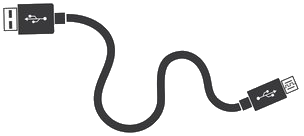
|

|
2. Bluetooth USB
Attach the BT USB dongle to the computer. Enable dongle support in the 3SD Player. Press any button on the glasses to connect. Only for 3D movies and photos.

|

|

|

|

|
BT USB Dongle |
3. 3SD Emitter
Attach the S3D USB Emitter to the computer. Select the Emitter support in the 3SD Player. Press any button on the glasses to connect. Full 3D support: games, movie, photo.

|

|

|

|

|
S3D USB Emitter |
Connecting to an Android smartphone:
This mode supports 3D cinema viewing on your mobile phone. Like IMAX 3D, but only the image is the same size as the phone screen. Turn on your phone's Bluetooth, plug in the glasses. To watch 3D, you will additionally need the 3D SBS player App for Android.
The option is currently under testing. We will not support any Apple devices because of their hostile policies, sorry...
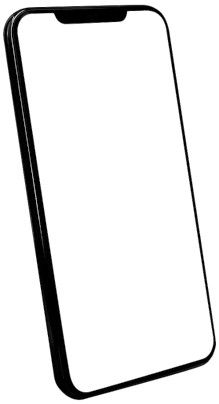
|

|

|
3D Players
Try our S3D Player. The programme allows to display
3D SBS without using NVIDIA stereo driver. You can configure and set up your computer
to work with 3D with the highest possible quality.
The S3D Player currently shows only pictures, video output is not supported. After configuring, you can use other programs for video. For example NVIDIA 3D Vision Video Player.
The S3D Player currently shows only pictures, video output is not supported. After configuring, you can use other programs for video. For example NVIDIA 3D Vision Video Player.
Compatible displays
We will be adding equipment or display models that match the screen
polarization of this glasses model. And a table of screen polarization
measurements for different displays. You can use it to determine how well
the glasses will match.
| Device/Display Model | Polarisation | Frame Rate | Match |
| Razer Blade 15,16,17 | +45° | 240 | 100% |
| LG 27GK750F | 0° | 240 | 75% |
Technical Parameters
| Frame Rates | 70.. 255 FPS (Hz) |
| Display method | Switching SBS |
| Connection | Bluetooth LE |
| Lens polarization | +45 degrees |
| Power Source | 5V USB |
| USB Connector | USB2 Micro-B |
| Battery | LiPo 3.6V 55mA/h |
| Charging time | ~1...3 hours |
| Continuous work | ~6 hours |
| Operation system | Win7... Win11 x86, x64 |
Glasses High Resolution Images
Manual Control
The glasses have 4 control buttons.You can change the player settings remotely via Bluetooth connection.
1. To turn On, press any button.
2. To turn Off, press and hold the "Power" button.
3. To remotely switch the perspective R/L, press button "A".
4. To remotely adjust the Offset -, press button "B".
5. To remotely adjust the Offset +, press button "C".
Firmware Update
The softwares inside S3D Glasses are sufficiently complex and there are still plenty of hidden bugs. We periodically find and fix them, and improve functionality. You can download the new firmware file yourself. Use the DFU updater App to fill file to device.To update firmware do the following steps:
1. Disconnect the Glasses from the computer
2. Close Player. Open DFU application
3. Connect the Glasses to computer
4. Click the line with the device name
5. Select the firmware by the File button
6. Press the Prog button and wait for done
7. Launch new firmware by clicking Run

Downloads
Windows driver:
Universal Windows Driver
Driver installation guide
Firmware update: 4 April 2024
Glasses firmware file
Video how to update
Update utility:
DFU App
Universal Windows Driver
Driver installation guide
Firmware update: 4 April 2024
Glasses firmware file
Video how to update
Update utility:
DFU App

 Russian
Russian Indonesia
Indonesia